Create and Test Namecheap API Access
This guide walks through enabling Namecheap API Access for your account and testing the API with a few requests to perform common domain management operations including listing your domains and retrieving information for a domain. Page Tool uses the Namecheap API to streamline domain management tasks such as domain listings, domain registration, and domain renewal.
Here's the overview:
- API Access Requirements. Namecheap has a few requirements to enable API access for your account.
- Enable API Access through the Namecheap dashboard.
- Make API Requests using curl or a tool like Postman.
- Address Common Challenges that arise when working with the Namecheap API.
API Access Requirements
Namecheap maintains a list of requirements you must meet before you can enable API access for your account:
- have at least 20 domains under your account
- $50 on your account balance
- $50 spent within the last 2 years.
Find the most up to date requirements on the official Namecheap website https://www.namecheap.com/support/knowledgebase/article.aspx/9739/63/api-faq/#c.
Enable API Access
- Login to Your Account: Start by logging into your Namecheap account.
- Navigate to the API Access Section: Go to the "Dashboard" on your Namecheap account, then look for the "Profile" menu on the left sidebar. Under the "Profile" menu, click on "Tools".
- Enable API Access: On the "Tools" page, locate the "Namecheap API Access" section. There should be text indicating the current state of the API Access like "OFF". Click on the "Manage" button next to it.
- Turn On API Access: Inside the API Access section, there will be an option to turn the API access ON. Enable the toggle switch to turn on API Access.
- Accept Terms and Conditions: You may be prompted to agree to Namecheap's Terms of Service and Acceptable Use Policy.
- API Key and IP Whitelisting: Once API Access is enabled, you'll receive an API Key. Before using the API, you will need to whitelist your machine's IPv4 address.
- Obtain Your IPv4 Address: Visit whatismyipaddress.com to find your current IPv4 address. This is the address you will need to whitelist in your Namecheap API settings.
- Whitelist IPs: To whitelist IPs, click on the "EDIT" or "ADD IP" button, enter the IP addresses you wish to whitelist, and then confirm by clicking "Done" or the necessary save option.
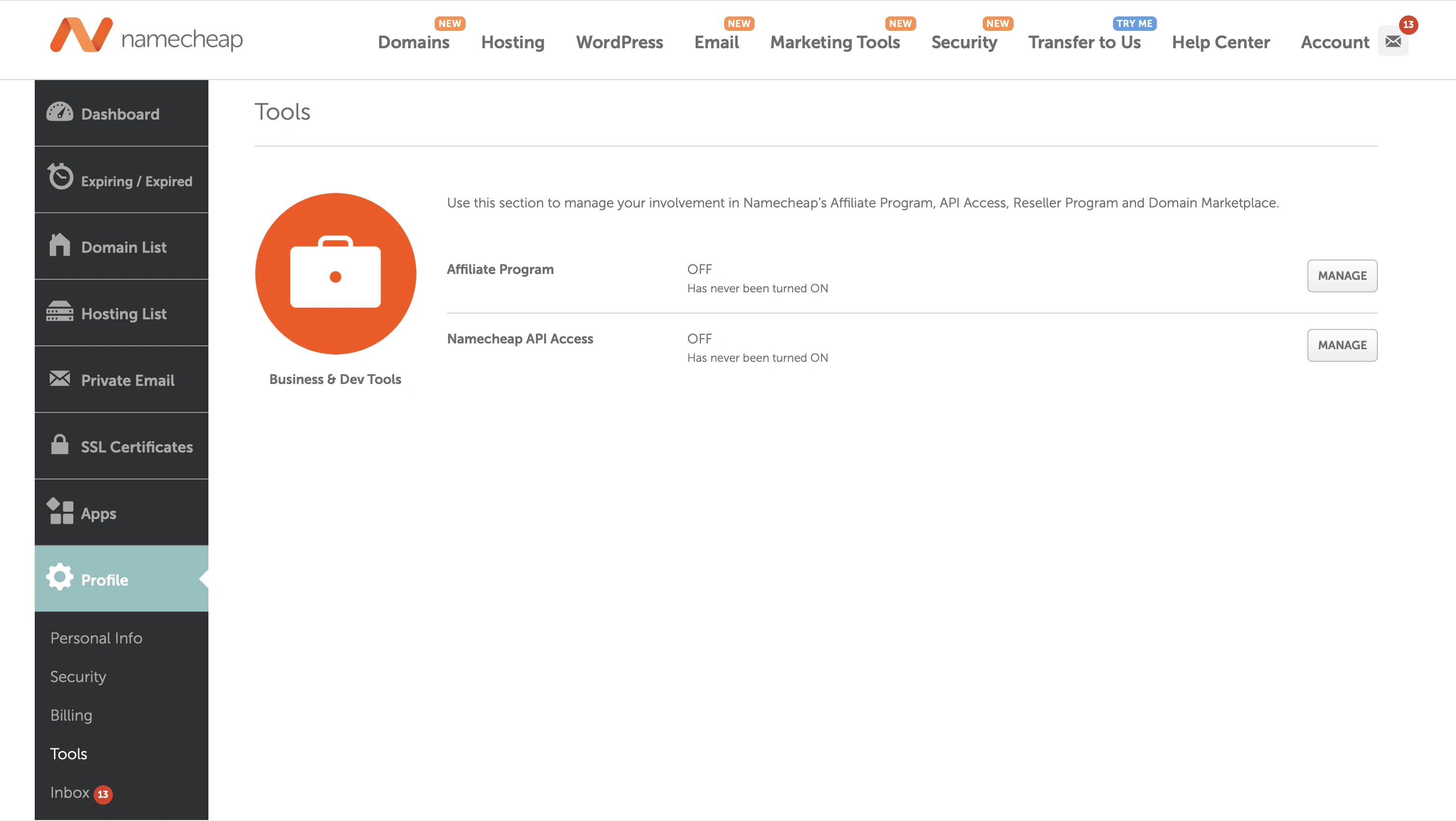
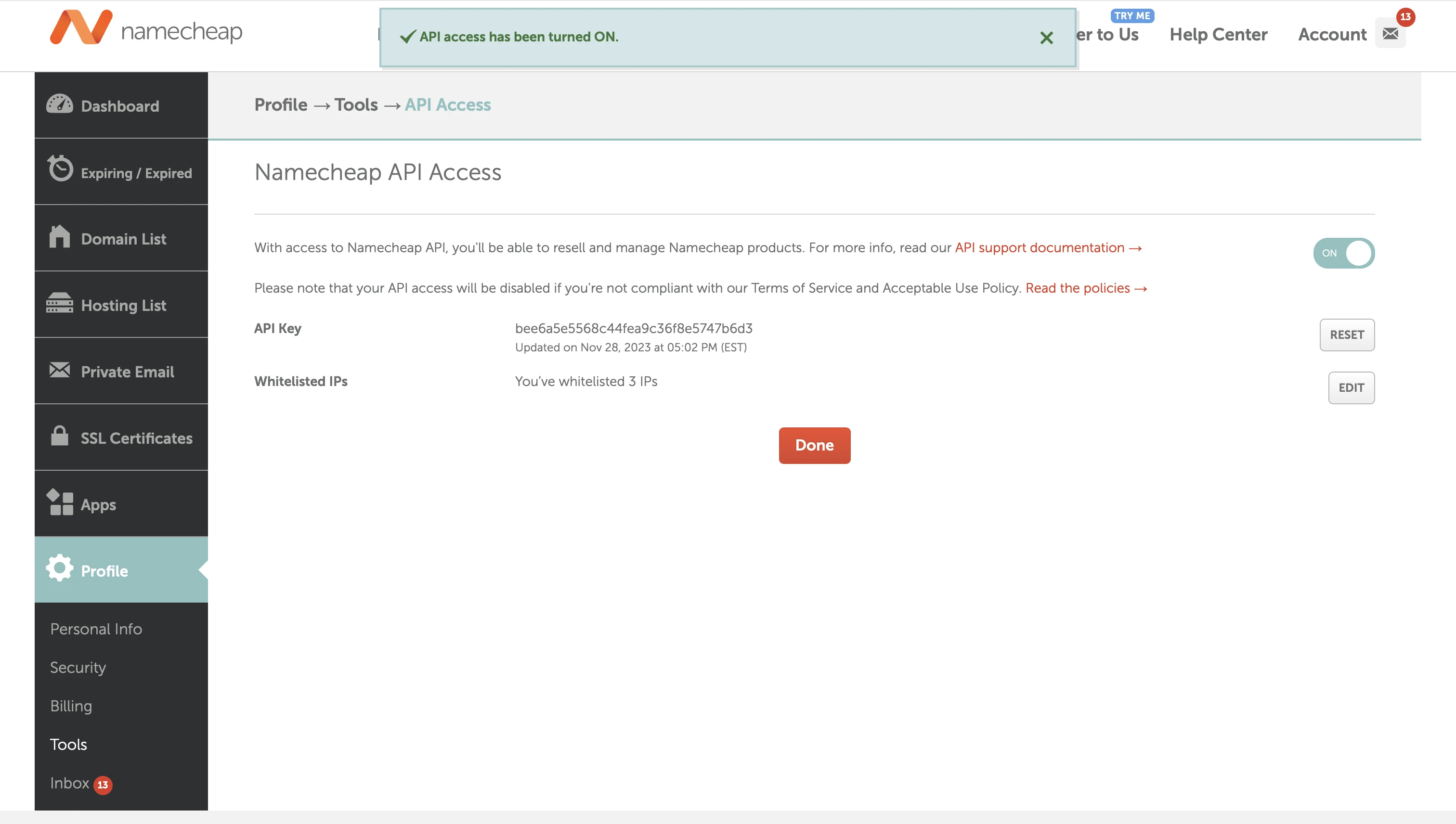
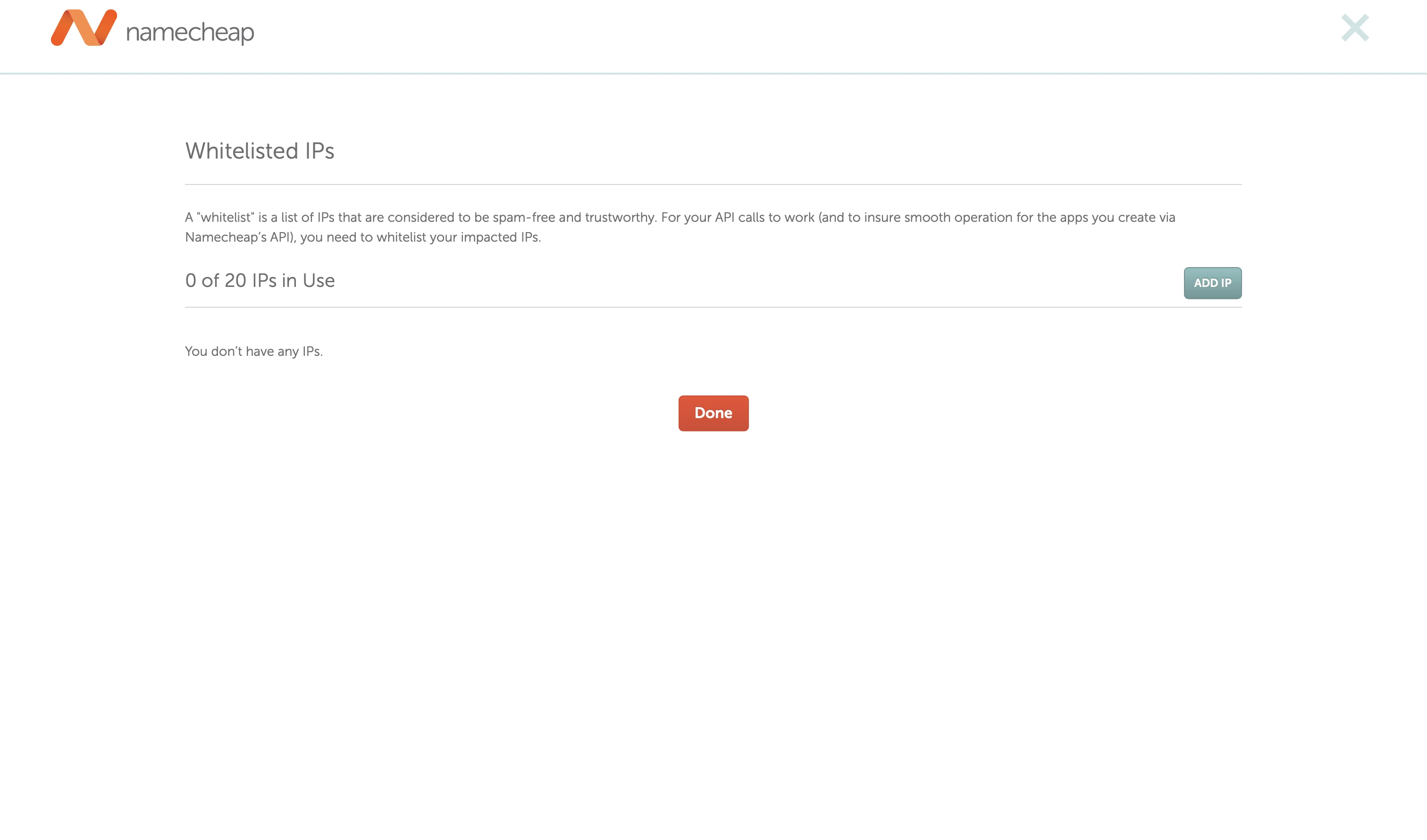
Remember to keep your API Key secure as it provides access to your Namecheap services. After completing these steps, your API Access should be activated and ready to use with your whitelisted IP addresses.
Make API Requests
Once your API access is set up and you've obtained your API Key and whitelisted your IP address, you can start making requests. You can use curl, a command-line tool for making HTTP requests. Below are some common commands you might find useful for domain management:
For each example, replace api_user, api_key, and client_ip with your API username, API key, and whitelisted IP address.
To list your domains:
curl 'https://api.namecheap.com/xml.response?ApiUser=api_user&ApiKey=api_key&UserName=api_user&ClientIp=client_ip&Command=namecheap.domains.getList'To get information about a specific domain:
curl 'https://api.namecheap.com/xml.response?ApiUser=api_user&ApiKey=api_key&UserName=api_user&ClientIp=client_ip&Command=namecheap.domains.getInfo&DomainName=example.com'Make sure you follow proper syntax for curl and replace the placeholders with actual data from your Namecheap account. Ensure that your requests are sent over HTTPS.
For a full list of API commands and detailed information on how to use them, please refer to the Namecheap API documentation.
Address Common Challenges
Working with APIs can sometimes lead to challenges. Here are a few common issues that users might face with the Namecheap API and how to address them:
- Authentication errors: If you receive errors related to authentication, double-check that your API key is correct and that your IP address is properly whitelisted. Also, ensure that the API user and username parameters in your request are accurately set.
- Invalid request format: Make sure that your request adheres to the required format specified in the Namecheap API documentation. This includes using the correct HTTP method and providing all necessary parameters.
- Handling API rate limits: Namecheap may have rate limits in place to prevent abuse. If you encounter rate-limiting responses, you will need to adjust your request frequency accordingly. Review the Namecheap API documentation for information on their rate limits.
- API response handling: Be prepared to handle XML or JSON responses depending on the endpoint you're accessing. Have a parser ready to handle these formats so you can effectively use the data in your application.
- Domain not found: When attempting to retrieve information or renew a domain, ensure the domain name is spelled correctly and exists in your domain list.
When faced with an error, always start by consulting the response details which often include an error code and a message indicating what went wrong. For more troubleshooting tips and detailed guidance, see the extensive list of error codes at provided by Namecheap https://www.namecheap.com/support/api/error-codes/.